| Folder section |
- Name — Displays the name of the folder containing the selected document.
- Description — Displays the description, if one exists, of the folder containing the selected document.
|
| Workflow section |
- Name — Displays the name of the workflow applied to the folder containing the selected document.
- Description — Displays the description, if one exists, of the workflow applied to the folder containing the selected document.
|
| Documents in States |
Displays the available states in the folder's workflow, and under each state are the documents associated to that state. The document you had selected when you opened the Change Workflow State dialog is also selected in this list. You can change its state in the workflow, or you can select other documents to change their state. |
| Up and Down arrows |
Each click of the Up arrow moves selected documents up one state to the previous state in the workflow. Each click of the Down arrow moves selected documents down one state to the next state in the workflow. Note: To change a document's state through this dialog, you can also drag and drop documents to the desired states.
|